Installing Jenkins: Step-by-Step Guide for Windows, Mac, and Linux
After understanding what Jenkins is and why it’s important for DevOps, the next step is to install it on your system. Jenkins is highly flexible and can be installed on Windows, macOS, and Linux with ease.
In this guide, we will cover:
✅ System requirements for Jenkins
✅ Installing Jenkins on Windows
✅ Installing Jenkins on macOS
✅ Installing Jenkins on Linux (Ubuntu/Debian & RedHat/CentOS)
✅ Initial setup and first-time configuration
 Shape Your Future with AI & Infinite Knowledge...!!
Shape Your Future with AI & Infinite Knowledge...!!
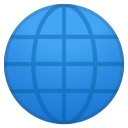 Want to Generate Text-to-Voice, Images & Videos?
Want to Generate Text-to-Voice, Images & Videos? 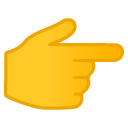 http://www.ai.skyinfinitetech.com
http://www.ai.skyinfinitetech.com
 Read In-Depth Tech & Self-Improvement Blogs
Read In-Depth Tech & Self-Improvement Blogs 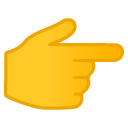 http://www.skyinfinitetech.com
http://www.skyinfinitetech.com
 Watch Life-Changing Videos on YouTube
Watch Life-Changing Videos on YouTube 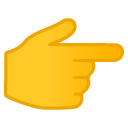 https://www.youtube.com/@SkyInfinite-Learning
https://www.youtube.com/@SkyInfinite-Learning
 Transform Your Skills, Business & Productivity – Join Us Today!
Transform Your Skills, Business & Productivity – Join Us Today!  System Requirements for Jenkins
System Requirements for Jenkins
Before installing Jenkins, ensure your system meets the minimum requirements:
💻 Hardware Requirements:
- RAM: At least 4GB (8GB recommended for larger workloads)
- CPU: 2 cores (4+ recommended for better performance)
- Disk Space: At least 10GB free space
🛠 Software Requirements:
- Java (JDK 11 or later) – Required for running Jenkins
- Web Browser – Chrome, Firefox, or Edge for accessing the Jenkins dashboard
1️⃣ Installing Jenkins on Windows
Follow these steps to install Jenkins on Windows:
Step 1: Download Jenkins
🔹 Go to the official Jenkins website and download the Windows installer (.msi file).
Step 2: Install Jenkins
✅ Run the Jenkins.msi file and follow the installation wizard.
✅ Choose an installation directory (default is fine).
✅ Select the Run as a Windows Service option.
Step 3: Start Jenkins & Unlock
1️⃣ Once installed, open a browser and go to http://localhost:8080
2️⃣ Enter the initial Administrator password (found in C:\ProgramData\Jenkins\secrets\initialAdminPassword)
3️⃣ Follow the on-screen instructions to complete the setup.
📌 Jenkins is now installed and running on Windows!
2️⃣ Installing Jenkins on macOS
For Mac users, Jenkins can be installed using Homebrew.
Step 1: Install Homebrew (if not already installed)
Run the following command in the Terminal:
Step 2: Install Jenkins
Step 3: Start Jenkins
Step 4: Access Jenkins
Open your browser and go to http://localhost:8080, then follow the initial setup steps.
📌 Jenkins is now installed on macOS!
3️⃣ Installing Jenkins on Linux (Ubuntu/Debian & CentOS/RHEL)
For Ubuntu/Debian
1️⃣ Update packages & install Java
2️⃣ Add Jenkins repository & install Jenkins
3️⃣ Start & Enable Jenkins
4️⃣ Access Jenkins at http://localhost:8080
📌 Jenkins is now installed on Ubuntu/Debian!
For CentOS/RHEL
1️⃣ Install Java
2️⃣ Add Jenkins repository
3️⃣ Install Jenkins & Start Service
4️⃣ Access Jenkins at http://localhost:8080
📌 Jenkins is now installed on CentOS/RHEL!
4️⃣ Initial Setup & Configuration
Once Jenkins is installed, follow these final setup steps:
✅ Unlock Jenkins – Use the password from /var/lib/jenkins/secrets/initialAdminPassword
✅ Install Recommended Plugins – Select default plugins to get started quickly
✅ Create Admin User – Set up an admin account for better security
✅ Configure Jenkins URL – Set the correct server URL for Jenkins
📌 Jenkins is now fully set up and ready to use!
No comments:
Post a Comment